The best way to be immediately notified when a new lead fills in a form on your website is to enable notifications for form submissions. To enable this functionality simply add your email address to your Inbound Rocket settings.
- Navigate to Settings, in your Inbound Rocket installation by hovering over Inbound Rocket in the side menu of your WordPress Admin interface and clicking Settings.
- On the first tab, add your email address to your Inbound Rocket settings. If you want multiple people in your organisation to get the notifications, enter each email separated with a comma.
- Click Save Settings.
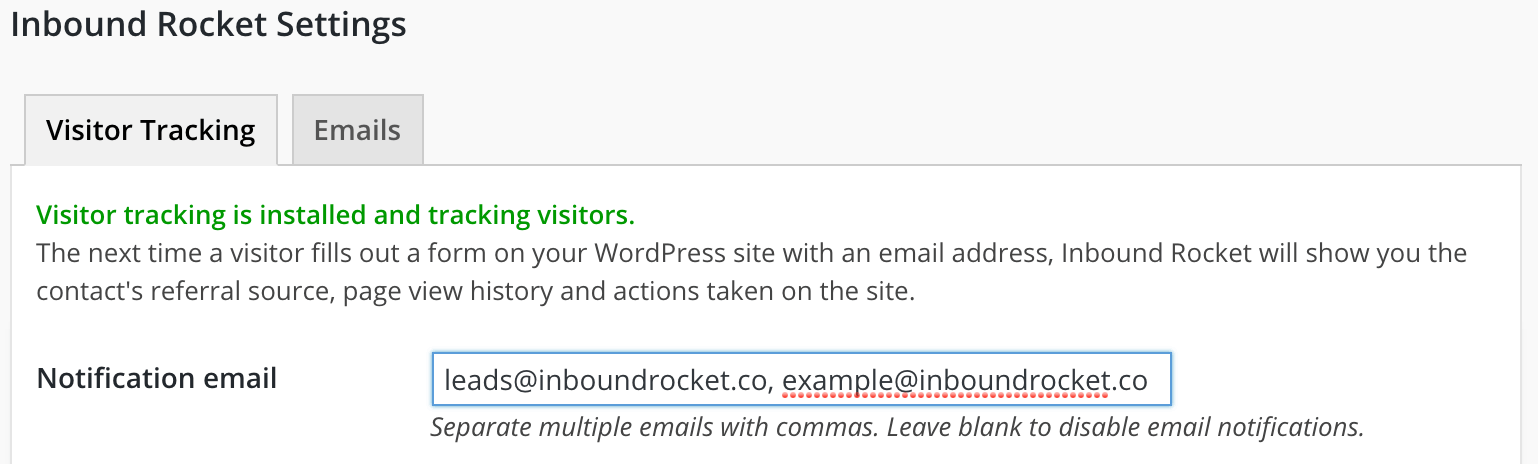
Adding your email address to your Inbound Rocket installation to enable notifications.
If you want to disable email notifications, simply remove your or all the email addresses from the settings and click ‘Save Settings’.
Added your email address, but still not seeing email notifications from Inbound Rocket? Be sure to check your spam folder and add notifications@inboundrocket.co to your safe sender list.