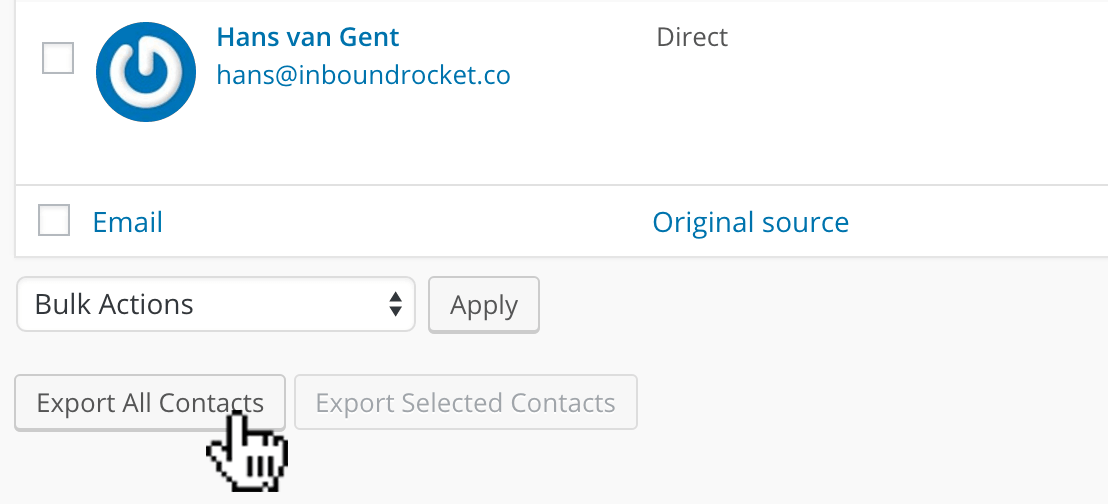Inbound Rocket can connect with your MailChimp account to push contacts who submit your forms into specific lists of your MailChimp account.
- Navigate to Power-ups, in your Inbound Rocket installation by hovering over Inbound Rocket in the side menu of your WordPress Admin interface and clicking Power-ups.
- Scroll down and activate the MailChimp Connector Power-up.
- Click Configure to go to the configuration options for MailChimp.
- Paste your MailChimp API key in the API Key field. If you don’t know how to find your MailChimp API key, you can find more information and read about MailChimp API Keys here.
- Click Save Settings.

Paste your MailChimp API key in this field and save your settings.
Pushing Contacts to MailChimp
Once you have Inbound Rocket and MailChimp connected, the next step is selecting which Lead List you wish to automatically push new contacts to which MailChimp list.
- Navigate to Lead Lists, in Inbound Rocket (Lead Lists can be found in the sidebar menu, just like your Power-ups).
- Select the Lead List you would like to automatically push to MailChimp and click Edit.
- Select to which of your existing MailChimp lists you want the contacts to be pushed to (all your lists from MailChimp are automatically being pulled from MailChimp and available in this screen).
- Click Save Changes.
- Inbound Rocket will now start pushing all future contacts in that Lead List automatically to MailChimp
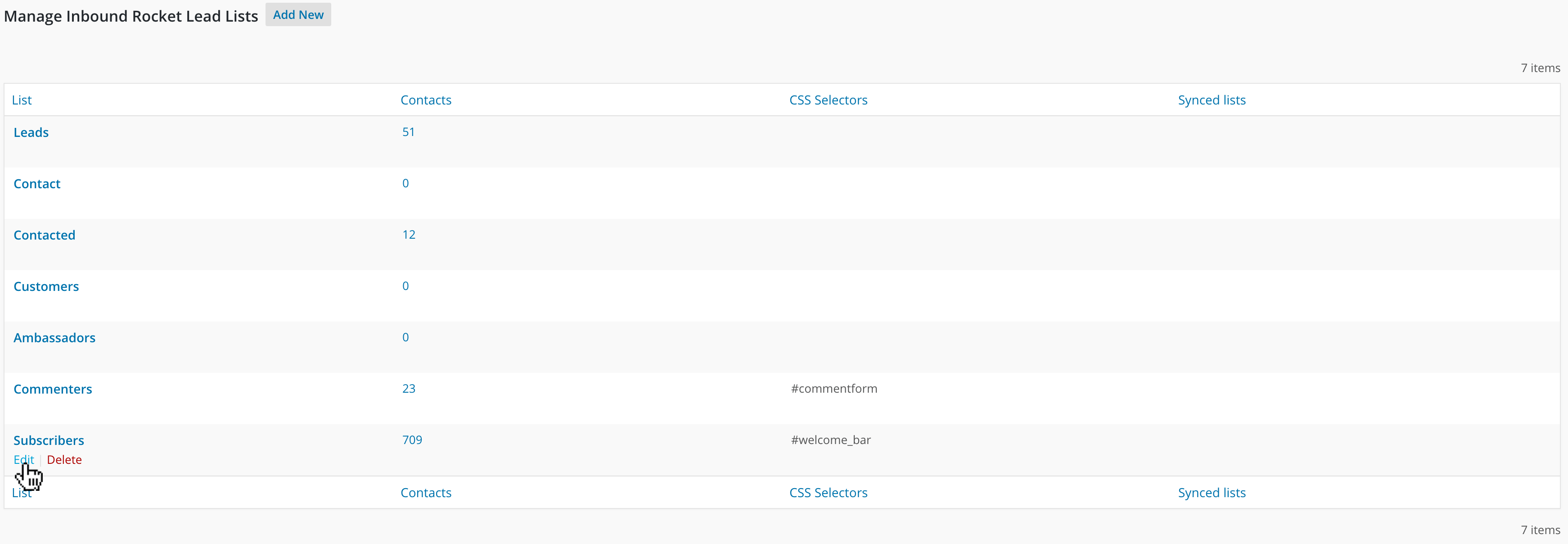
Select which Lead List you want to edit, by hovering over the name.
What’s next?
Inbound Rocket will automatically push new contacts who become part of a Lead List (either by filling in an attached form or by manually adding them to a Lead List) to your chosen MailChimp list. However, it’s important to note that:
- Inbound Rocket will not retroactively push contacts who are part of a Lead List before activating the power-up to MailChimp, only new contacts going forward from the moment of activation. If you want to push your current contacts towards a MailChimp list, the easiest way to achieve this is to:
- Navigate to Contacts, in Inbound Rocket.
- Click the Lead List, which you want to export to MailChimp.
- Click Export All, to export all contacts from that Lead List to a .csv file
- Head over to MailChimp and import the .csv file in the list of your choosing.
- Inbound Rocket will not be able to sync with a MailChimp list that has additional required fields. Since Inbound Rocket only syncs, email / first name / last name to MailChimp we will not be able to add contacts to lists that require any additional field. We recommend that you sync Inbound Rocket with another MailChimp list, or you could remove the requirements of these fields.